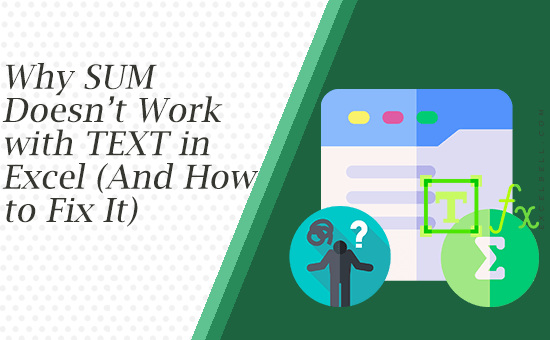
Working in Excel, you might have run into this scenario: you format numbers using the TEXT function to display them with commas or spaces as thousands separators. Everything looks neat and professional until you try to sum that column. Instead of the expected total, you either get zero or an error.
This can be confusing, especially if you are new to Excel or inherited a spreadsheet built by someone else. In this article, we’ll go deep into why this happens, what the best practices are, and how you can still get your totals if you really need to sum a column of text-based numbers.
Why the SUM Formula Doesn’t Work with TEXT
The key is understanding what the TEXT() function does. Take this example:
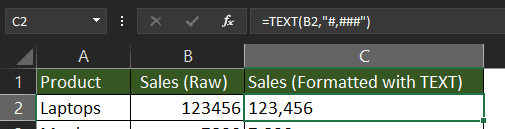
=TEXT(B2,”#,###”)
If the value in cell B2 is 123456, the formula displays 123,456. On the screen, it looks like a properly formatted number, but under the hood, Excel now treats it as text, not a number.
This means that while Excel can show it nicely formatted, it no longer recognizes it as something it can perform arithmetic on. The SUM function skips over these values because they are effectively the same as words like “apple” or “hello”.
That explains why your totals don’t add up.
Best Practices to Avoid the Problem
The best way to handle numbers in Excel is simple: keep them as numbers whenever possible. If your goal is only to display them with commas, decimal places, or other formatting, you should use cell formatting instead of the TEXT() function.
Here’s how:
- Select the cells containing your numbers.
- Right-click and choose Format Cells.
- Go to the Number tab.
- Choose Number, and check Use 1000 Separator (,).
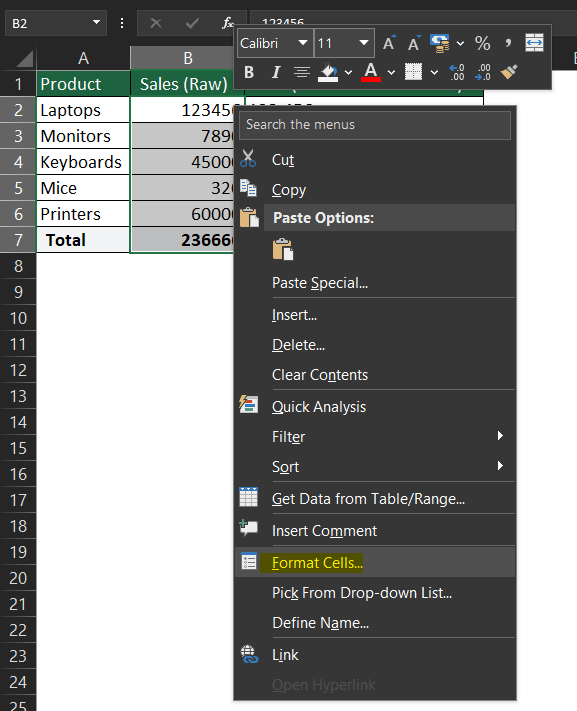
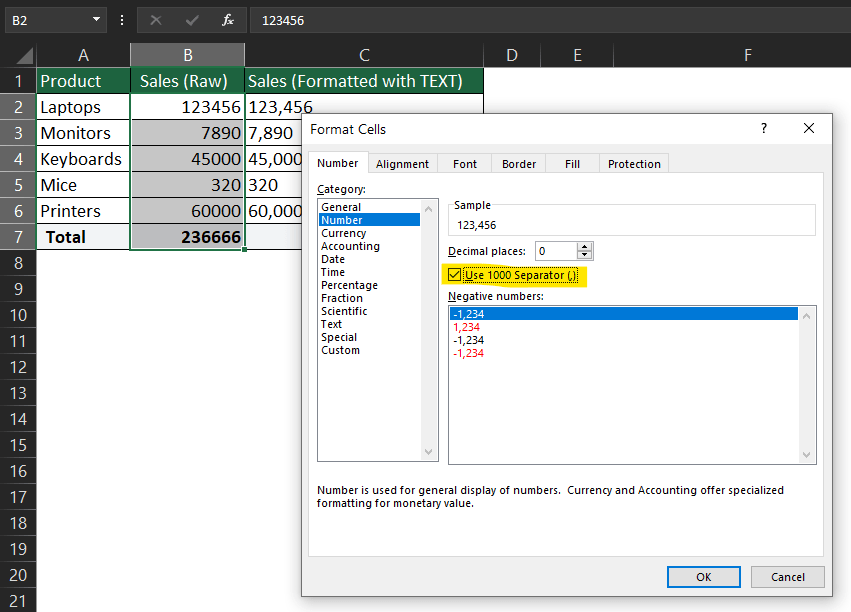
This way, Excel still treats the values as numbers, and you can freely use SUM, AVERAGE, or any other calculation. Formatting takes care of how the numbers look, while the data type remains numeric.
The TEXT() function should be reserved for situations where the result must be text, usually when combining numbers into sentences or labels. For example:
=”Your balance is ” & TEXT(A1,”#,###”) & ” USD”
In this case, the result needs to be text because it forms part of a longer string.
When You Really Need to Sum a TEXT Column
Sometimes, you don’t get to decide how the data is structured. You may be working with a file built by someone else, or perhaps the dataset already contains TEXT() formulas throughout. In that case, you can still sum the values by converting them back into numbers.
Here are two practical methods:
Method 1: SUBSTITUTE with SUMPRODUCT
If your formatted text includes commas as thousands separators, you can strip them out and convert the results back to numbers:
=SUMPRODUCT(–SUBSTITUTE(C2:C6,”,”,””))
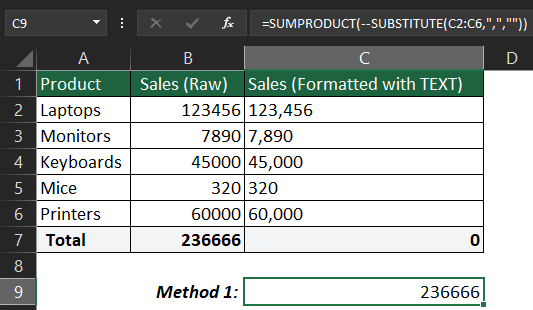
Here’s how this works:
- SUBSTITUTE(C2:C6,”,”,””) removes the commas.
- — (double negative) forces Excel to treat the remaining text as numbers.
- SUMPRODUCT then adds them all together.
This method is particularly useful when the column contains numbers formatted with separators.
Method 2: VALUE with SUMPRODUCT
If the TEXT() function already produces plain numeric text (without separators), you can use the VALUE() function instead:
=SUMPRODUCT(VALUE(C2:C6))
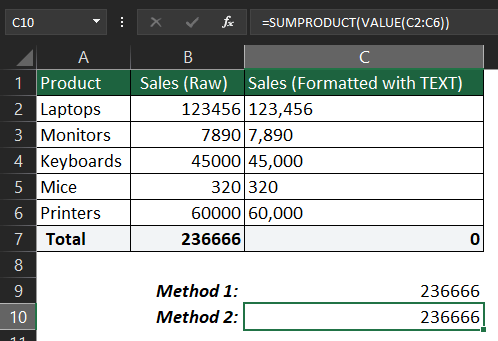
VALUE() converts text that looks like a number into a real number. This is cleaner than the SUBSTITUTE approach when you don’t need to remove separators.
Which Approach Is Best?
- If you can control the worksheet, always choose cell formatting over the TEXT() function. It keeps your data clean, efficient, and calculation-ready.
- If you are dealing with inherited or locked-down spreadsheets that rely on TEXT(), use either the SUBSTITUTE or VALUE approach, depending on whether separators are involved.
Both formulas are reliable and will allow you to recover the ability to sum your values without restructuring the entire file.
Final Thoughts
At the end of the day, the problem comes down to understanding how Excel distinguishes between text and numbers. A value wrapped in TEXT() may look like a number, but it isn’t. Once you know this, the solution becomes much clearer:
- Keep numbers numeric and use formatting for appearance.
- Only use TEXT() when combining numbers with text.
- If stuck with text-based numbers, convert them back with VALUE or SUBSTITUTE.
By following these practices, you’ll avoid frustrating errors, keep your workbooks more efficient, and ensure your formulas return the results you expect.
