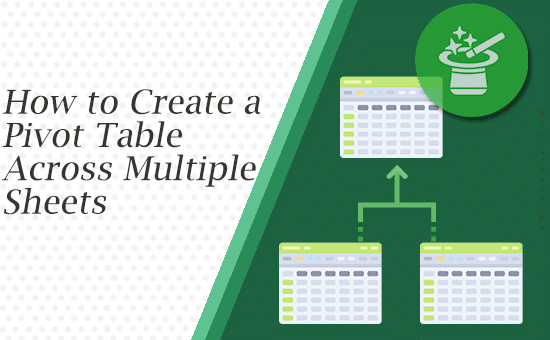
If you’ve ever tried to analyze data that’s spread across several sheets in Excel, you’ve probably wondered: Can I make a pivot table from all of this without merging everything into one sheet first? The short answer is yes, and there are several smart ways to do it.
In this article, we’ll go beyond the basics. You’ll learn how to create a pivot table across multiple sheets using modern Power Pivot and Power Query techniques, legacy Excel tools, and advanced automation tricks. We’ll also include visuals, common questions, and expert tips to help you become confident and efficient when working with multi-sheet data.
Why You Might Need a Pivot Table Across Sheets
Real-life Excel workbooks aren’t always perfectly organized. You might have:
- Monthly sales reports stored in separate sheets (January, February, March…)
- Regional data split by country or location
- Department-level data that follows similar layouts but exists on different tabs
Creating one pivot table to summarize all of these saves time, ensures accuracy, and eliminates redundant manual steps.
Method 1: Use the Data Model (Power Pivot)
This is the most professional, scalable, and dynamic method available in Excel 2016 and later.
Step 1: Prepare Your Data
Before you begin, make sure each sheet follows these rules:
- Each dataset has identical column headers (e.g., Date, Product, Sales, Region)
- No blank rows, merged cells, or subtotals inside the data
- Convert each range into an Excel Table: select the range → press Ctrl + T
Step 2: Add Tables to the Data Model
Depending on your version of Excel, the process of adding tables to the Data Model differs slightly.
Method 1: Through Power Query (modern Excel)
- Select any cell inside your table and go to Data > Get & Transform Data > From Table/Range.
- Power Query will open automatically. Make any transformations if needed (or leave it as is).
- In the Power Query Editor, click Home > Close & Load To….
- In the dialog that appears, select Only Create Connection.
- Check the box that says Add this data to the Data Model, then click OK.
- Repeat these steps for each sheet/table you want to include.
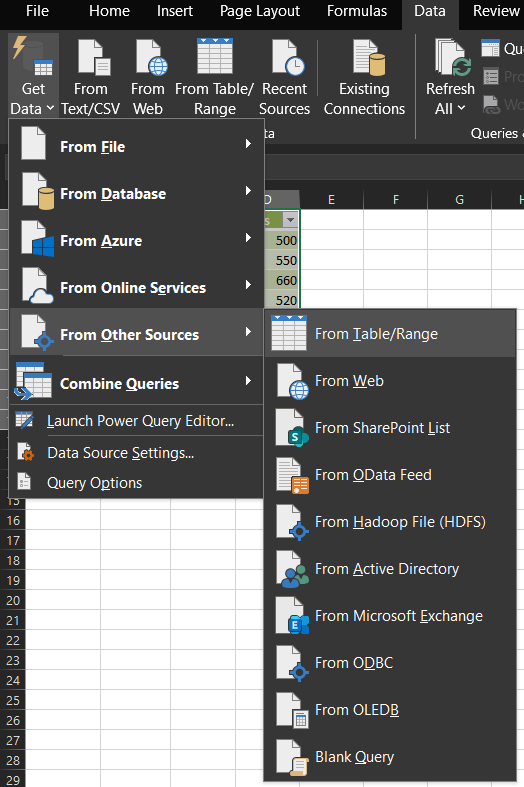
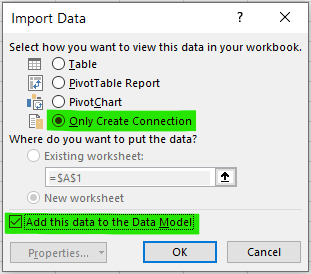
Method 2: From the Pivot Table Creation Dialog (alternative way)
- Go to Insert > PivotTable.
- In the dialog, choose Use an external data source and then select Choose Connection.
- Under the Tables tab, you’ll see the tables you’ve already created. Hold Ctrl and select all the tables you need.
- Confirm, and Excel will automatically add them to the Data Model.
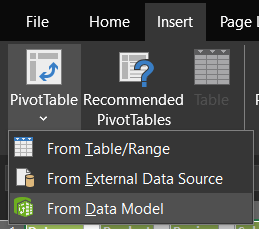
Once all your tables are in the Data Model, you can relate them or combine identical ones before building the pivot.
Step 3: Create Relationships (if needed)
If your sheets share a common column (like Store ID or Product ID), you can relate them:
- Open Data > Manage Data Model.
- Go to Diagram View.
- Drag and connect related fields.
Step 4: Build the Pivot Table
- Go to Insert > PivotTable.
- Choose Use this workbook’s Data Model.
- From the Field List, you’ll now see all the tables you’ve added to the Data Model listed separately, for example Sales_Jan, Sales_Feb, and Sales_Mar. Each table will expand if you click the small arrow beside its name. You can now drag fields from any of these tables into the Rows, Columns, Values, or Filters areas of the PivotTable Fields pane.
If the tables have identical structures (for example, all contain Date, Product, Region, and Sales columns), you’ll likely want to create a combined table first through Power Query or by appending them inside the Data Model. In that case, you can use the resulting unified table to build one cohesive pivot. Otherwise, if you’ve related your tables (for example, by Product ID or Store ID), you can pull fields from different tables, like dragging Region from one table and Sales from another, to analyze the relationship between them.
This step can be confusing at first, but the key is: if all sheets are identical, use a single combined table; if they contain different but related information, build relationships and then drag fields from multiple tables accordingly.
Result: A single pivot table summarizing all sheets seamlessly.
Method 2: Combine Sheets with Power Query (Recommended for Most Users)
Power Query is Excel’s built-in ETL (Extract, Transform, Load) tool. It’s simple, visual, and incredibly powerful for merging multiple sheets into one pivot table.
Step 1: Prepare Your Sheets as Tables
Before combining in Power Query, each sheet must be an Excel Table:
- Go to each sheet (e.g., Sales_Jan, Sales_Feb, Sales_Mar).
- Select the data range including headers.
- Press Ctrl + T to convert it into a table.
- Ensure My table has headers is checked.
- Optionally, give each table a descriptive name (e.g., Sales_Jan).
This step is crucial: Power Query can only append structured tables.
Step 2: Load Tables into Power Query
- Select any cell in your table.
- Go to Data > Get & Transform Data > From Table/Range.
- The Power Query Editor opens. Leave the data as-is (or make minor transformations).
- In the Power Query Editor, click Home > Close & Load To….
- In the dialog that appears, select Only Create Connection.
- Check the box that says Add this data to the Data Model, then click OK.
- Repeat these steps for each sheet/table you want to include.
Step 3: Append Tables Together
Option 1: Newer Excel versions (Excel 365 / 2021):
- In Power Query Editor, go to the Home tab.
- Click Append Queries > Append Queries as New.
- Select all tables you want to combine.
- Click OK to create a single merged query.
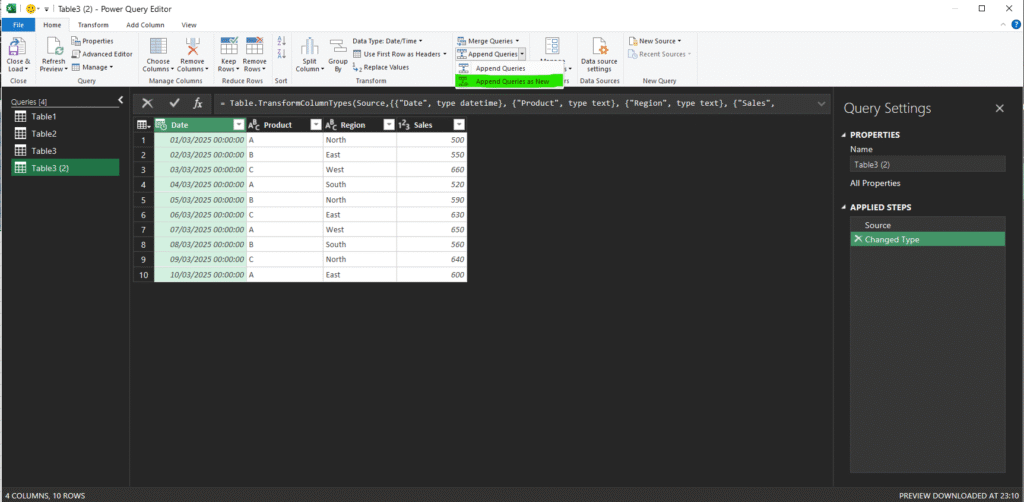
Option 2: Older Excel versions (Excel 2016, some Excel 2019 builds):
- In Power Query Editor, go to Home > Combine Queries > Append.
- Choose Two tables or Three or more tables, then select the ones you want.
- Confirm, and verify that all rows from every sheet appear stacked.
Tip: If “Append Queries” is greyed out, ensure each sheet has been converted into a Table first and loaded as a query.
Step 4: Load to Pivot Table
- Click Home > Close & Load To….
- Choose Only Create Connection and check Add this data to the Data Model.
- Click OK.
Step 5: Build Your Pivot Table
- Go to Insert > PivotTable > Use this workbook’s Data Model.
- Drag fields from your merged table into Rows, Columns, Values, or Filters.
Now you have one pivot table that consolidates multiple sheets, fully refreshable whenever you update any table.
Method 3: Legacy Pivot Table Wizard (Quick and Dirty)
This old-school trick still works for simple totals.
Step 1: Open the Wizard
Press Alt + D + P to open the hidden PivotTable Wizard.
Step 2: Choose Data Source
- Select Multiple consolidation ranges.
- Choose PivotTable.
- Manually select each sheet range.
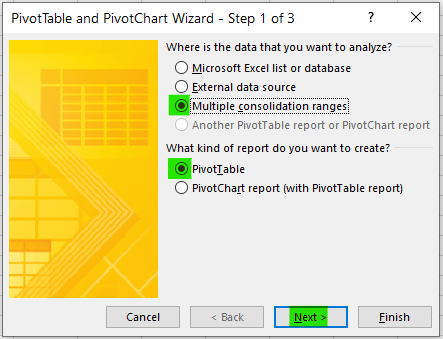
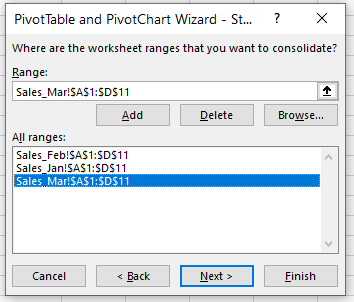
Step 3: Build and Summarize
You’ll get a compact pivot that consolidates totals but lacks field names and flexibility.
Best for quick summaries or older Excel versions (Excel 2007–2013).
Method 4: Automate with VBA (Universal, Beginner-Friendly)
For those who frequently combine multiple sheets and want a fully automated solution, VBA can be a powerful tool. My goal here is to provide a universal script that works out-of-the-box without needing manual edits to table or column names.
Step 1: Open the VBA Editor
- Press Alt + F11 to open the VBA editor.
- Go to Insert > Module to add a new module.
Step 2: Paste the Following Code
' Consolidate and create Pivot Table from all sheets
' Script by Edvald Numani - www.excelbell.com
Sub CombineSheetsAndCreatePivotUniversal()
Dim ws As Worksheet
Dim wsCombined As Worksheet
Dim lastRow As Long, lastCol As Long, pasteRow As Long
Dim pt As PivotTable
Dim pc As PivotCache
' Create or clear the Combined sheet
On Error Resume Next
Set wsCombined = ThisWorkbook.Sheets("Combined")
If wsCombined Is Nothing Then
Set wsCombined = ThisWorkbook.Sheets.Add
wsCombined.Name = "Combined"
Else
wsCombined.Cells.Clear
End If
On Error GoTo 0
pasteRow = 1
' Loop through all worksheets and copy data dynamically
For Each ws In ThisWorkbook.Sheets
If ws.Name <> "Combined" Then
lastRow = ws.Cells(ws.Rows.Count, 1).End(xlUp).Row
lastCol = ws.Cells(1, ws.Columns.Count).End(xlToLeft).Column
' Copy headers only once
If pasteRow = 1 Then
ws.Rows(1).Resize(1, lastCol).Copy wsCombined.Cells(pasteRow, 1)
pasteRow = pasteRow + 1
End If
' Copy data excluding headers
ws.Rows("2:" & lastRow).Resize(, lastCol).Copy wsCombined.Cells(pasteRow, 1)
pasteRow = wsCombined.Cells(wsCombined.Rows.Count, 1).End(xlUp).Row + 1
End If
Next ws
' Create Pivot Table
Set pc = ThisWorkbook.PivotCaches.Create(xlDatabase, wsCombined.UsedRange)
Set pt = wsCombined.PivotTables.Add(PivotCache:=pc, _
TableDestination:=wsCombined.Cells(1, wsCombined.UsedRange.Columns.Count + 3), _
TableName:="CombinedPivot")
' Example: automatically set first two columns as row and column fields, last numeric column as value
With pt
If wsCombined.UsedRange.Columns.Count >= 2 Then
.PivotFields(1).Orientation = xlRowField
.PivotFields(2).Orientation = xlColumnField
End If
' Automatically find first numeric column for values
Dim c As Integer
For c = 1 To wsCombined.UsedRange.Columns.Count
If IsNumeric(wsCombined.Cells(2, c).Value) Then
.AddDataField .PivotFields(c), "Sum of " & wsCombined.Cells(1, c).Value, xlSum
Exit For
End If
Next c
End With
MsgBox "Universal pivot table created on Combined sheet!"
End SubWhen (and When Not) to Use the VBA Automation Method
While VBA automation can feel like magic, merging all sheets and generating a pivot table in one go, it’s important to understand where this method shines and where it struggles.
When This Script Works Best
- Consistent structure across sheets: Every sheet has the same column headers (e.g., Date, Product, Amount). VBA relies on these matching headers to merge data correctly.
- Medium-sized datasets: Ideal for workbooks with up to a few thousand rows per sheet. Beyond that, Power Query or Power BI are more efficient.
- Static or semi-static sheet names: As long as your sheet names don’t constantly change, the script automatically loops through them.
- Offline workflows: VBA runs fully offline and doesn’t depend on connections or Power Query refreshes.
Benefits
- Speed: Once set up, you can refresh or recreate the pivot with one click — no more manual appending or model updates.
- Portability: The code stays inside your workbook, making it easy to share with others.
- Customizability: You can edit the script to skip specific sheets, add filters, or even auto-format the pivot.
Limitations
- No support for inconsistent headers: If one sheet is missing a column or has a slightly different header (e.g., “Total” vs “Totals”), the macro won’t align the data properly.
- Static output: The pivot table doesn’t auto-refresh when you change sheet data; you’ll need to rerun the macro.
- Compatibility: Macros only work in .xlsm or .xlsb files — not in Excel Online or Google Sheets.
- Security prompts: Excel may warn users about macros when opening the file, which can confuse beginners.
Pro Tip: If you regularly consolidate structured reports (e.g., monthly sales sheets), this VBA method can save hours each month, but if your data sources are irregular or require transformation, Power Query remains the safer, more flexible option.
Troubleshooting & Common Pitfalls
1. My pivot table doesn’t include new data.
Make sure your source ranges are Tables (not static ranges). Tables expand automatically.
2. Column names don’t align after combining.
Power Query is case-sensitive. Ensure identical column names across sheets.
3. Performance issues or lag.
Avoid using entire column references like A:A. Instead, use structured tables.
4. Power Pivot not visible.
Enable it via File > Options > Add-ins > COM Add-ins > Microsoft Power Pivot for Excel.
Expert Tips for Cleaner Multi-Sheet Pivot Tables
- Use helper columns (like Month or Region) to simplify slicing.
- Add a Source column in Power Query to identify each sheet.
- Name your tables logically (e.g., Sales_Jan, Sales_Feb) to make automation easier.
- Always refresh queries before saving the workbook.
- For dashboard use, connect your pivot table to Pivot Charts or Slicers for interactivity.
FAQ: Pivot Tables Across Multiple Sheets
Q1: Can I make a pivot table from multiple sheets without Power Query?
Yes, use the legacy PivotTable Wizard (Alt + D + P) or Power Pivot if available.
Q2: Can I combine data from different workbooks?
Yes. In Power Query, choose Get Data > From Workbook and select the folder option to combine multiple files.
Q3: What’s the easiest method for beginners?
Power Query is the most intuitive method; visual, refreshable, and powerful.
Q4: Can I refresh my pivot automatically?
Yes. Right-click the pivot table → PivotTable Options → enable Refresh data when opening the file.
Q5: Is this possible in Google Sheets?
Not natively, but you can use QUERY() or IMPORTRANGE() functions to merge data and then create a pivot table.
Final Thoughts
Creating a pivot table across multiple sheets transforms the way you analyze data. It saves time, reduces manual effort, and gives you a centralized, dynamic view of all your information.
Whether you prefer the modern Power Query and Power Pivot route or rely on classic methods for quick summaries, these approaches empower you to handle any data structure.
Once you master this, you’ll never again waste time copying and pasting data from one sheet to another, Excel will do the heavy lifting for you.
